Adding and configuring sounds
To add and configure sounds, switch to edit mode by clicking the edit button situated at the top left of the interface.
Adding sounds
Sound Show provides various methods to add sounds and other media elements.
A straightforward method involves dragging and dropping single or multiple sounds from your file explorer into a designated category.
Alternatively, you can drag and drop an entire folder. Doing so creates a new category, signified by a new tab with the folder's name, containing all the media elements within.
You may also add a sound by clicking the plus sign within a category and selecting the option to add a sound.
Configuring sounds
In edit mode, you can configure a sound's settings by clicking the sound's edit button (represented by a pen on a page icon), which opens the sound configuration pop-up.
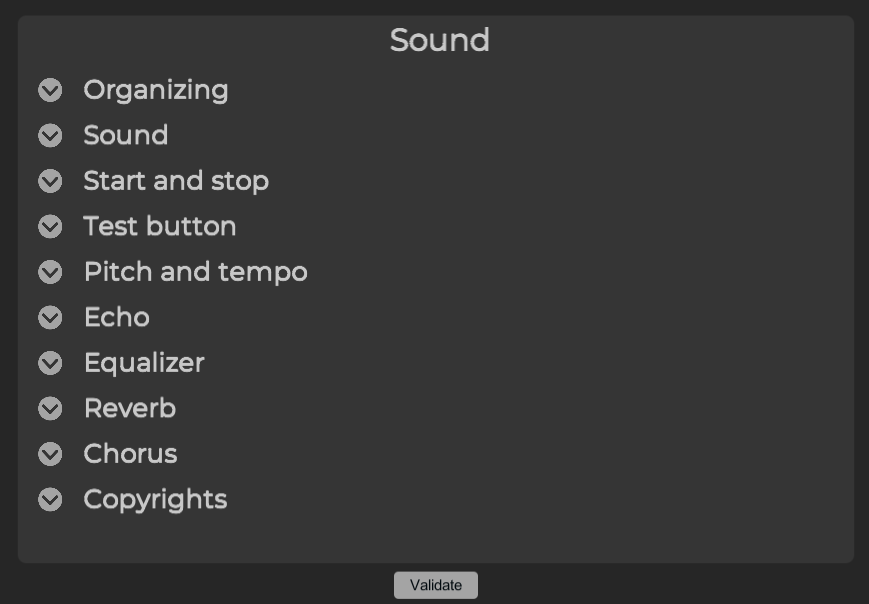
It allows you to modify numerous options, grouped into different sections. Here, you can set the sound's start and stop times, adjust how it fades in or out, decide whether it loops, choose the button's color, enter copyright information, apply sound effects like echo or reverb, and much more. This flexibility allows you to finely tune the sound to best suit your needs.