Getting Started With Sound Show
A quick guide to help you discover and enjoy Sound Show.
Install Sound Show
Download Sound Show from the download page.
There is no installation process, simply uncompress the archive and launch the application
💡 Some platforms may require specific steps. Check the Installation page for details.
Once launched, you’ll have access to the Free version of Sound Show.
Welcome to your new project
The core of Sound Show is the Sound Show Project file (.ssp).
This file contains information about where your sounds are stored and how they’re configured.
When you start the program for the first time, you’ll be prompted to:
- Create an empty project
- Or use a sample project with free sounds (from freesound.org)
➡️ If you want to experiment right away, choose “Sample project.” Sound Show will automatically download a set of free sounds.
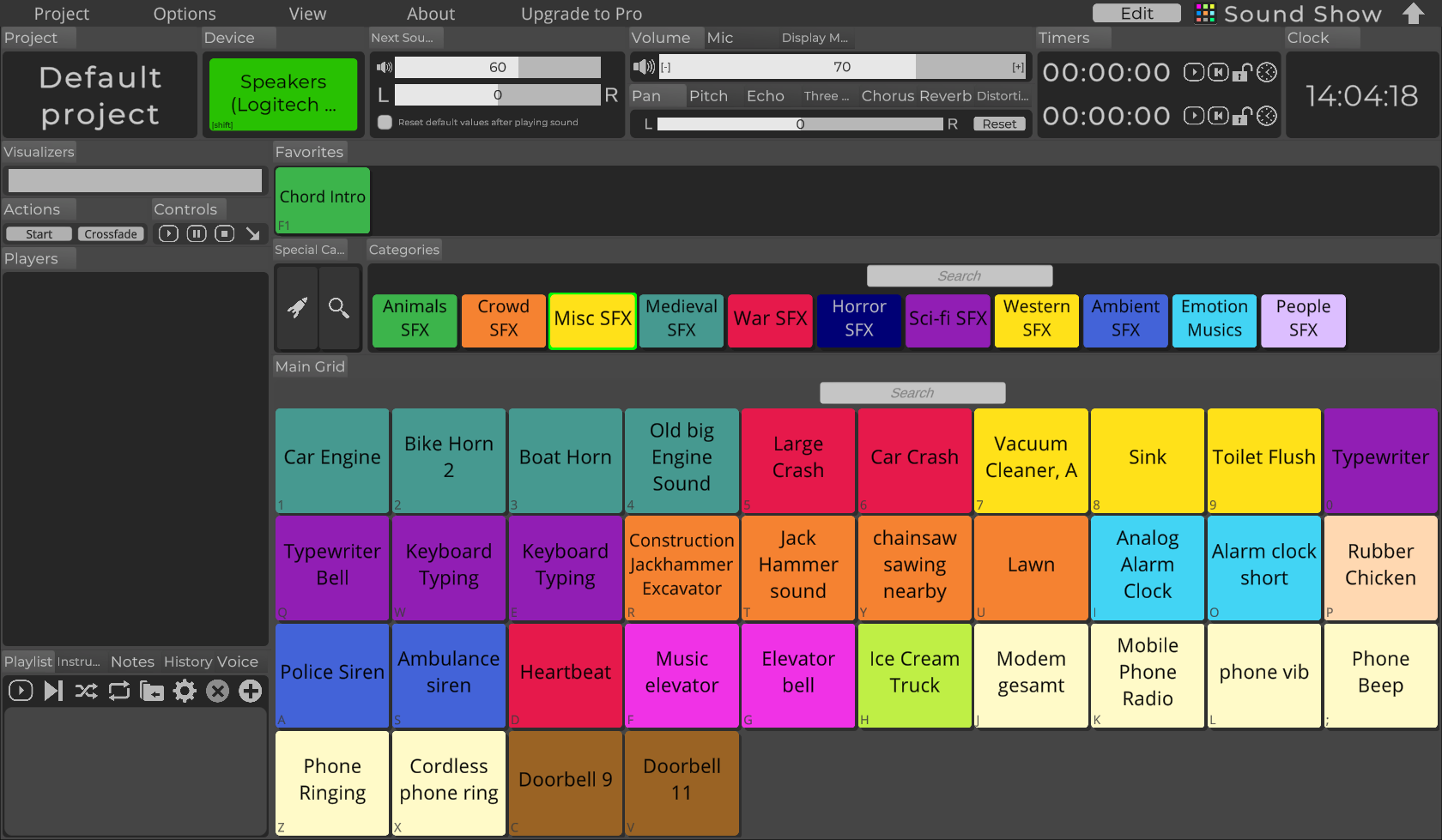
Play sounds
You can play sounds by clicking on the buttons in the main grid or in the Favorites grid.
- Left-click: Adds the sound to the mix, multiple sounds can play together.
- Right-click: Performs a crossfade, current sounds fade out while the new sound fades in, replacing them.
💡 You can customize these mouse actions in the “Actions” panel.
When a sound starts playing, a player appears in the panel on the left, allowing you to control it.
You can also use the Controls panel to manage all playing sounds at once.
Use the category grid buttons (tabs) to switch between different sets of sounds in the main grid.
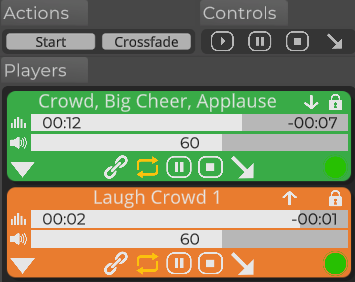
Setting Sound Output
If you don’t hear any sound when playing, it may be routed to the wrong output device.
- Go to “Options” → “Devices.”
- Change the driver of the first output to the correct soundcard or output device.
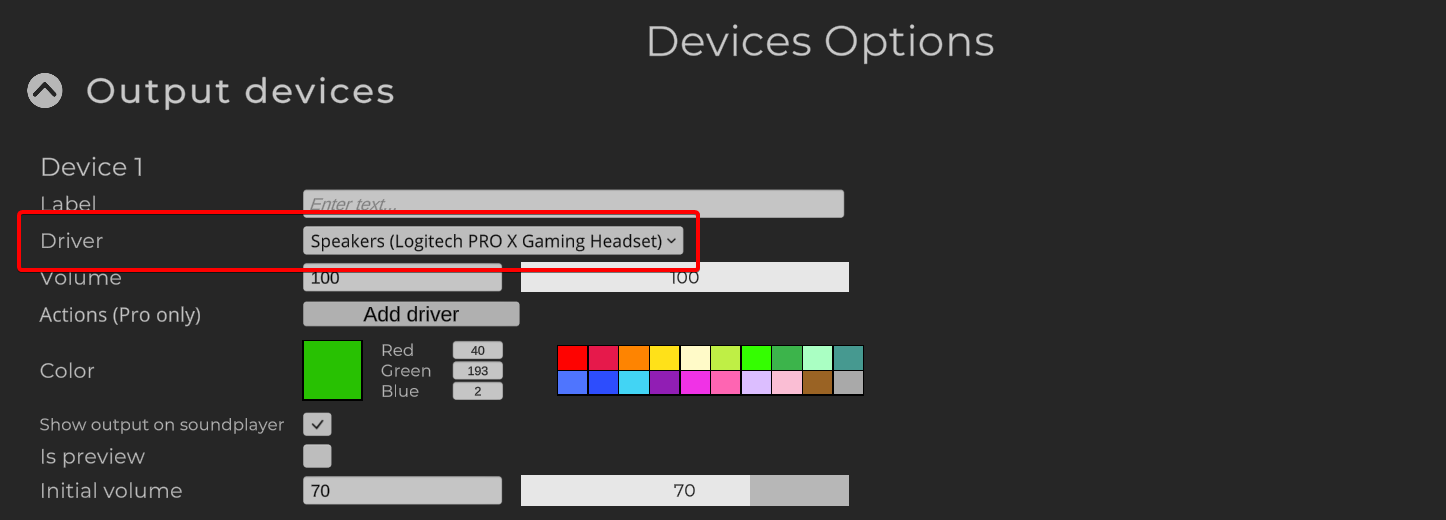
Adding and editing new Sounds
The easiest way to add new sounds is to drag and drop audio files directly into the grids.
You can also drag and drop an entire folder this will create a new tab containing all the sounds in that folder.
⚠️ Drag and drop is not supported on Linux.
You can also manually enable Edit Mode using the “Edit” button in the top-right corner.
In Edit Mode:
- Each sound button displays a top bar with options to configure, duplicate, move, or delete it.
- The last grid item displays a “+” button, which lets you add new sounds.
Learning More
Here are a few ways to continue your journey with Sound Show:
- Explore the software on your own, try out different item types, buttons, and options to get a feel for how everything works.
- Read the documentation on the website. You can also access it directly from Sound Show through the Help category in the grid (The question mark icon in the specialized category tab)
- Watch tutorials on the official YouTube channel, which features step-by-step guides and feature demonstrations.
- Ask questions and connect with other users on the Discord server, or use the contact form if you need direct support.
✅ That’s it, you’re ready to start creating and mixing sounds with Sound Show!