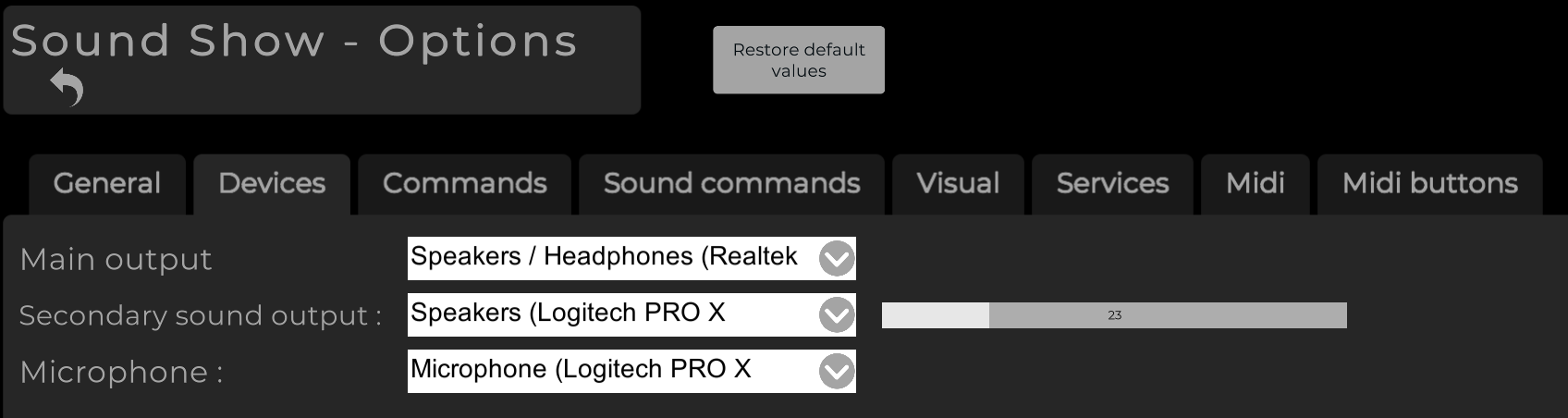Previewing Sounds in Sound Show
Sound Show recognizes that pre-listening to a sound can be crucial for delivering the perfect auditory experience.
With our preview feature, you can easily ensure that your selected sounds perfectly match the current situation.
Switching Output Devices
- To switch from the main to the secondary output, click the 'Device' button located in the "Next Sound" pane.
- As a convenient alternative, you can also toggle output by simply pressing the 'Shift' key.
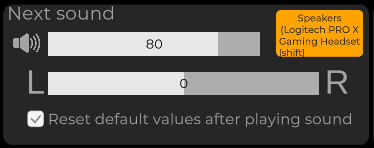
Visual Indicators
- When the secondary output is selected, the 'Device' button will turn orange as a visual cue, making it clear that the sound will not be played through the main output.
- Sound players operating on the secondary output will also display in orange, allowing for easy identification.
Sound Execution
- The next sound you launch will play through the output you've selected, leaving all other ongoing sound executions unaffected.
Configuration Options
- To adjust your main and secondary output settings, navigate to the "Options" view.
- Within the 'Device' tab, you can set both your main and secondary output devices, as well as control the volume level for the secondary output.