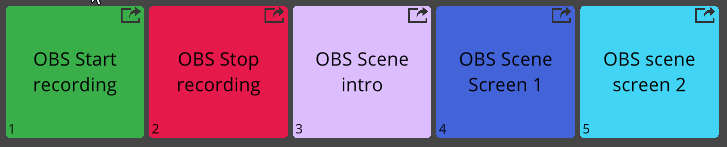Control your OBS streams and recordings
You can now control OBS from within Sound Show :
- Start or stop your recording or stream
- Change scenes
Configuration OBS
In OBS you need to activate the WebSocket Server
Go to Tools => WebSocket Server Settings
Select the Port you want
Set a password and check the Enable Authentication (recommended)
Check the "Enable WebSocket server"
Configuration Sound Show
In Sound Show, go to the Option view
Under the Services tab you can configure OBS IP, port and password
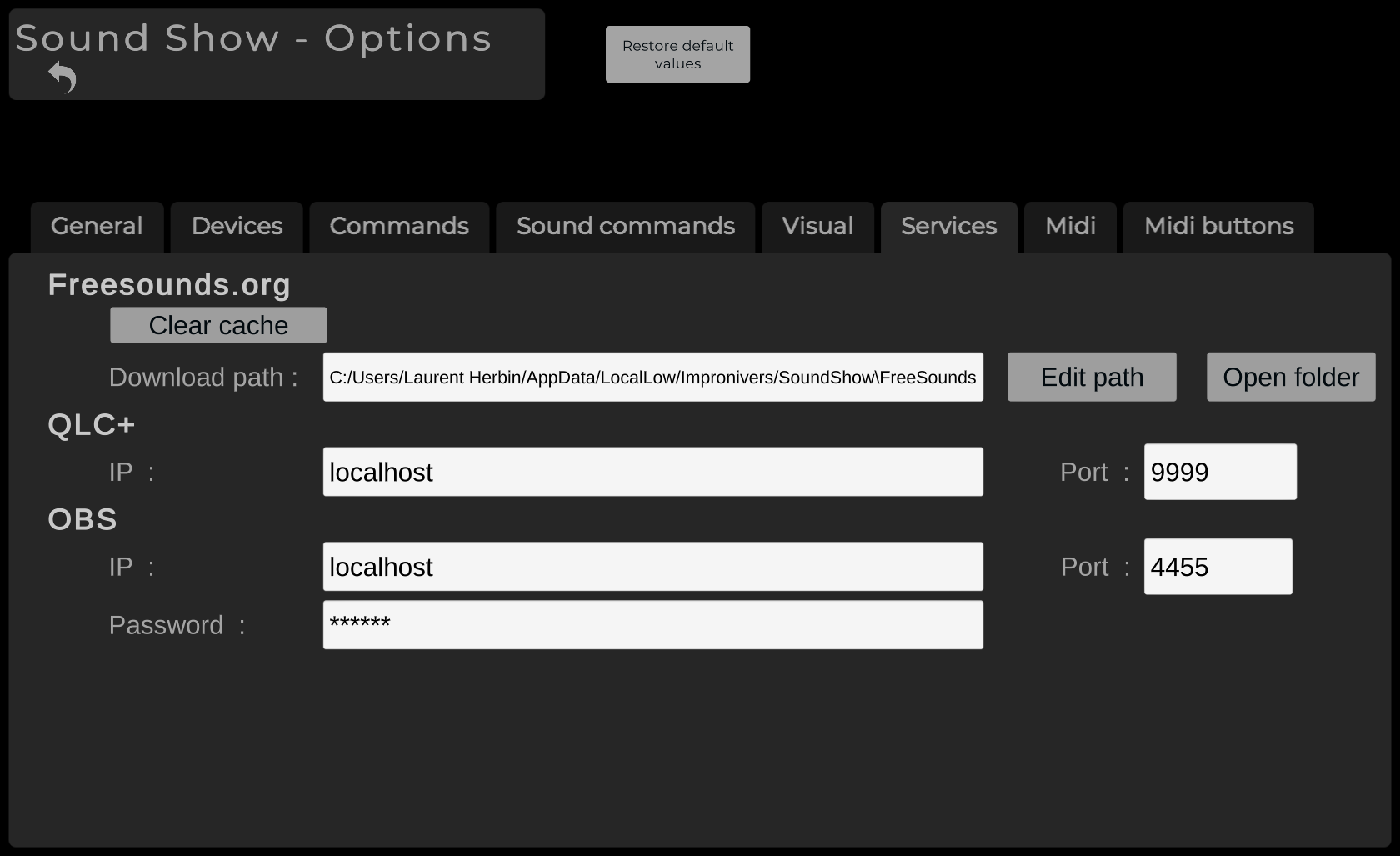
Adding actions
You can add OBS actions by going in edit mode and clicking on the plus sign on the grid
In the popup :
- select "OBS Action" to add a button to start or stop the streaming or recording
- or select "OBS Scene" to add a button to select a scene
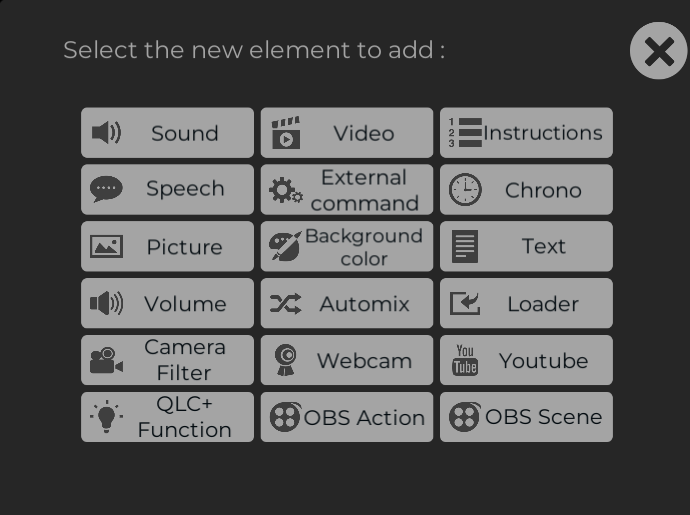
Configure the OBS Action
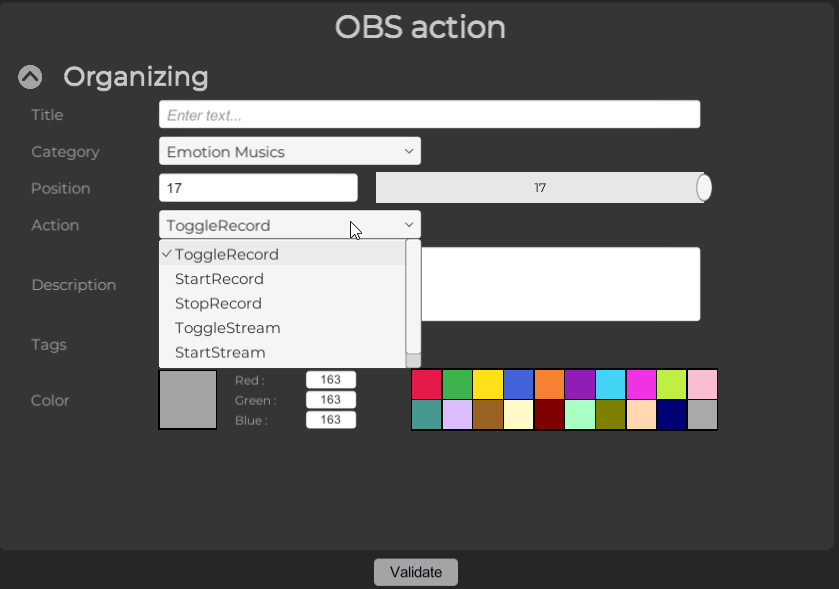
Configure the Scene selection item
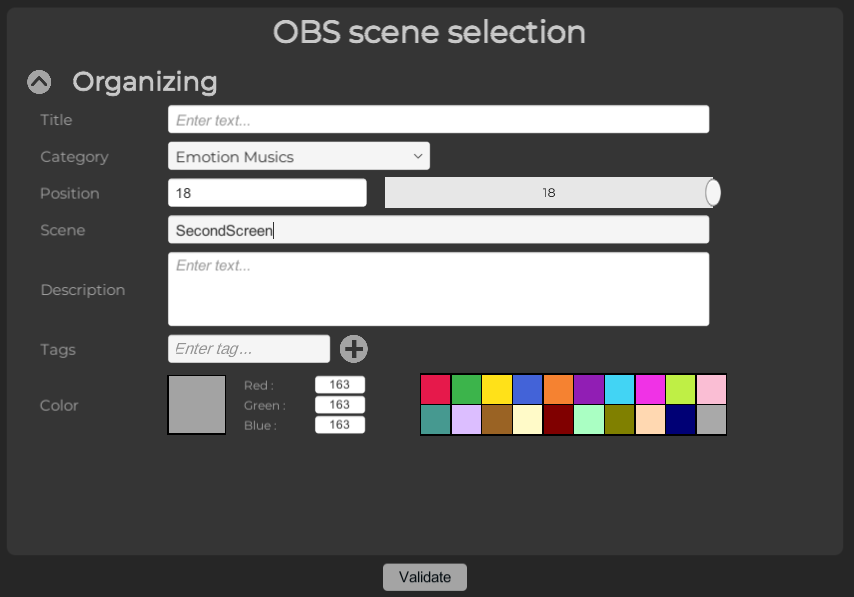
You can now interact with OBS by clicking the buttons