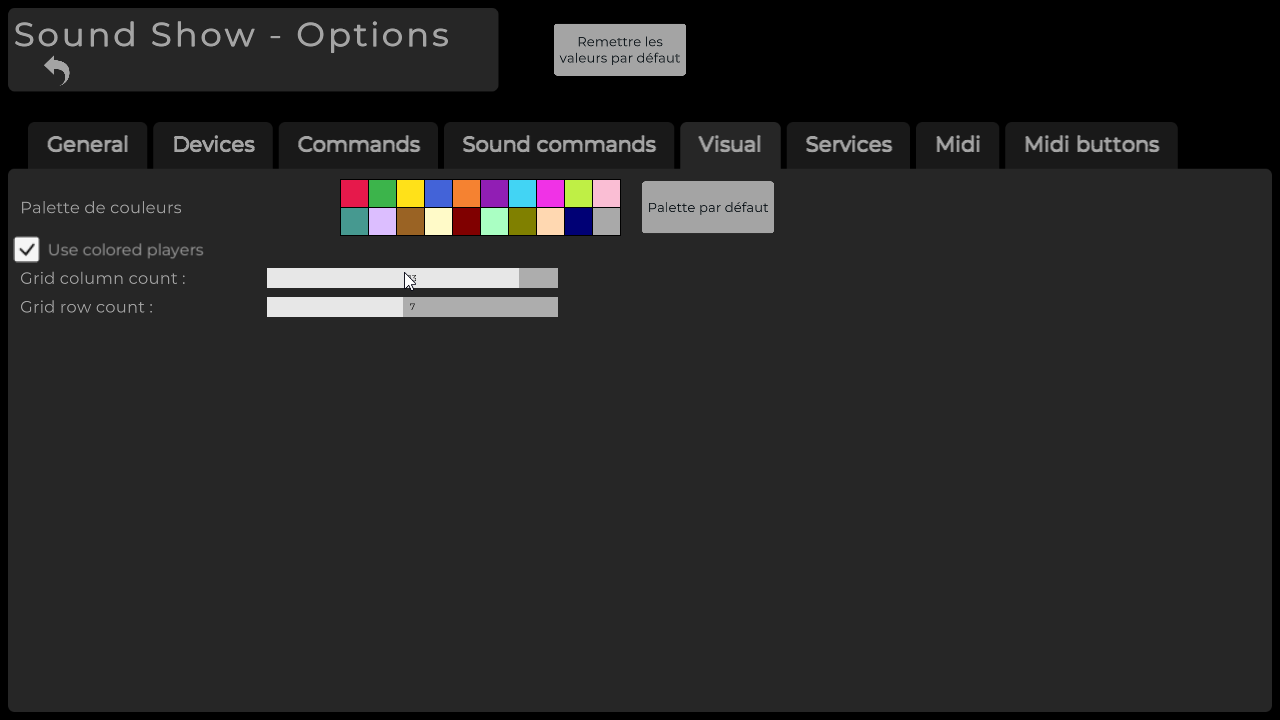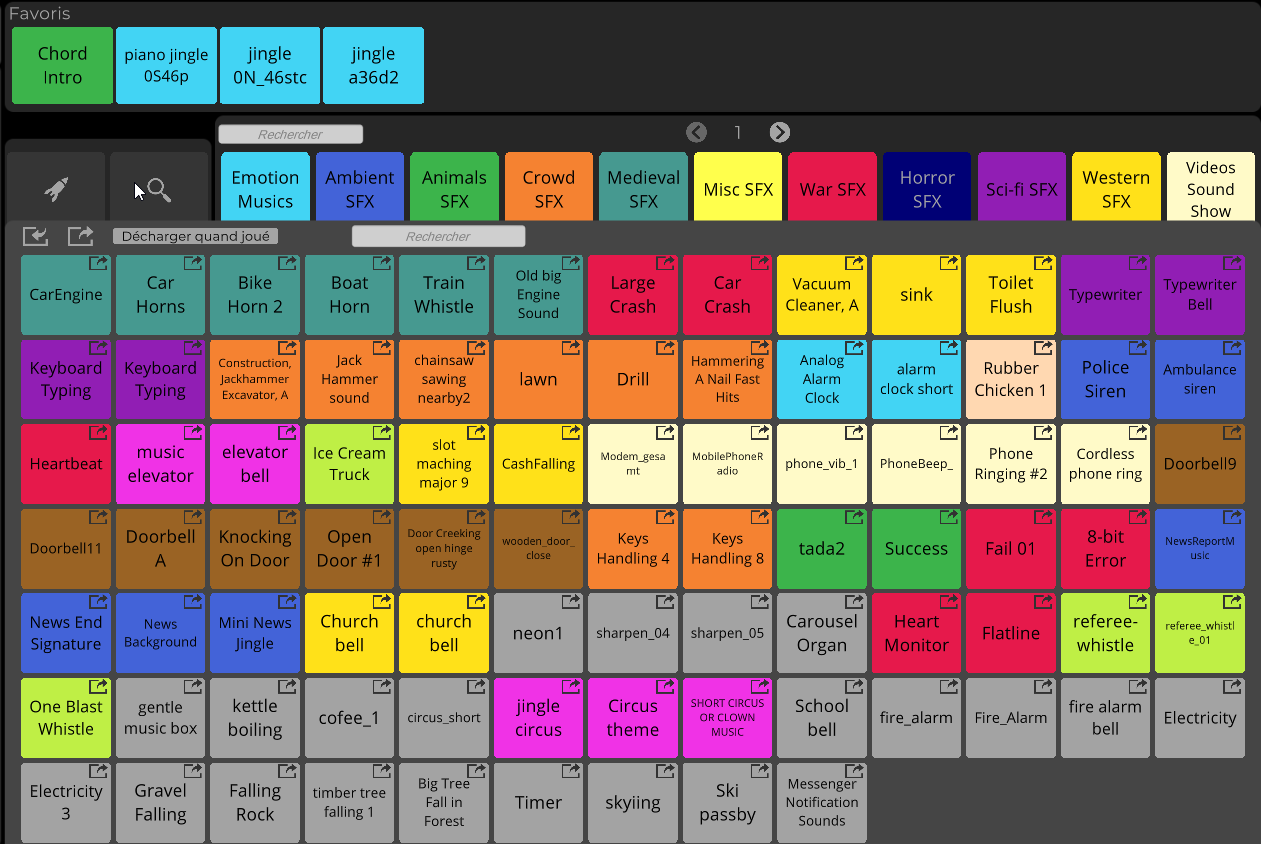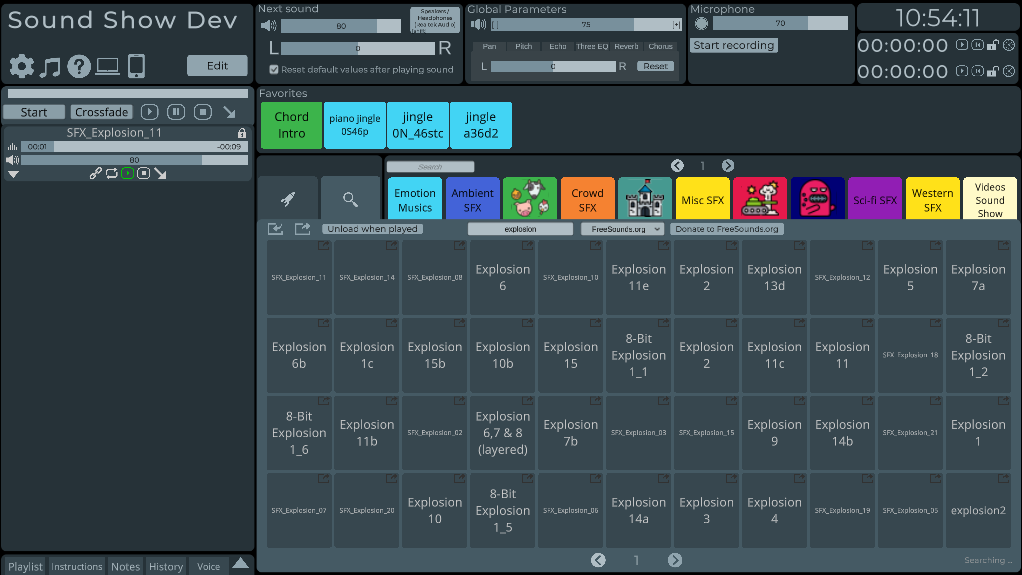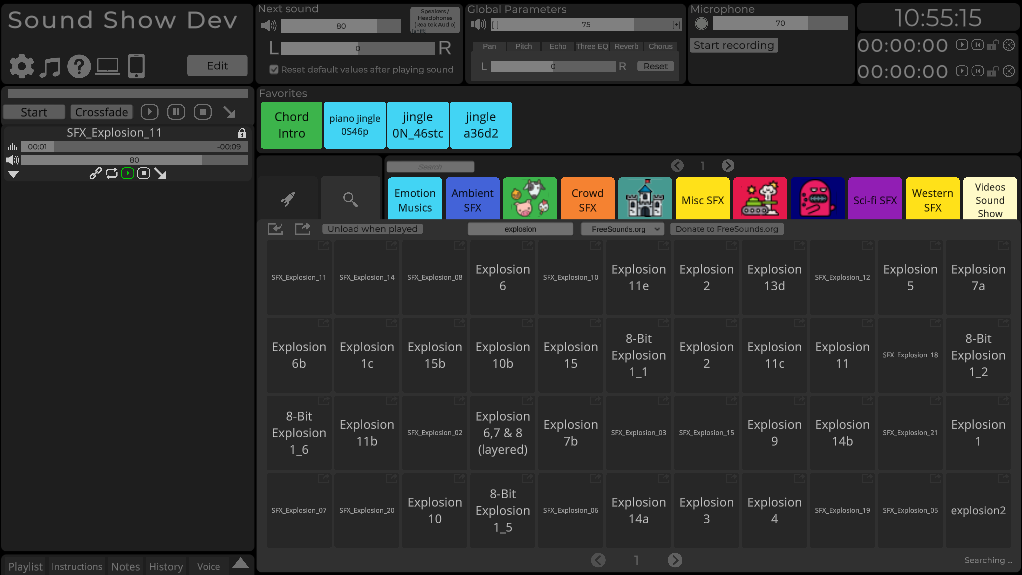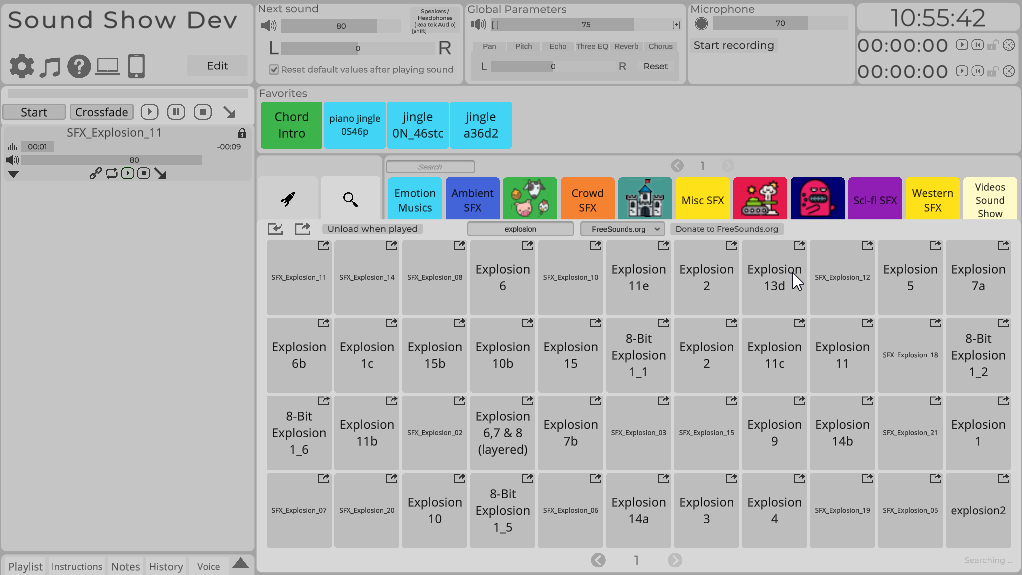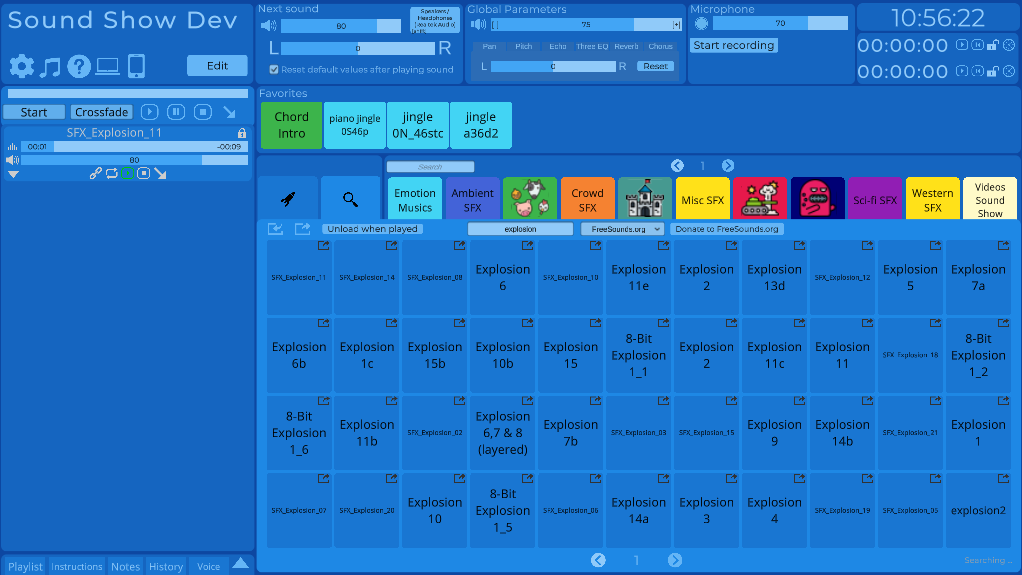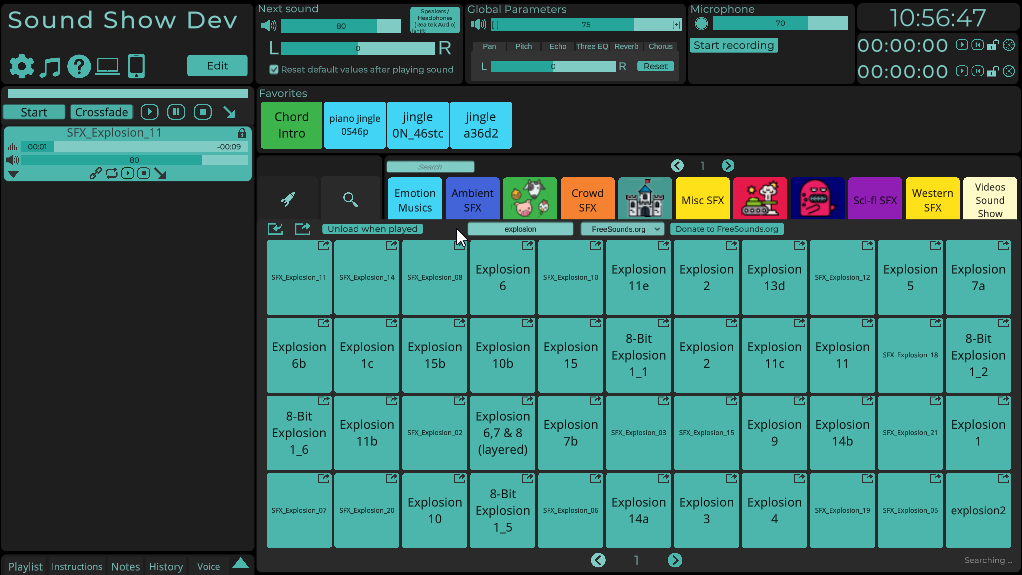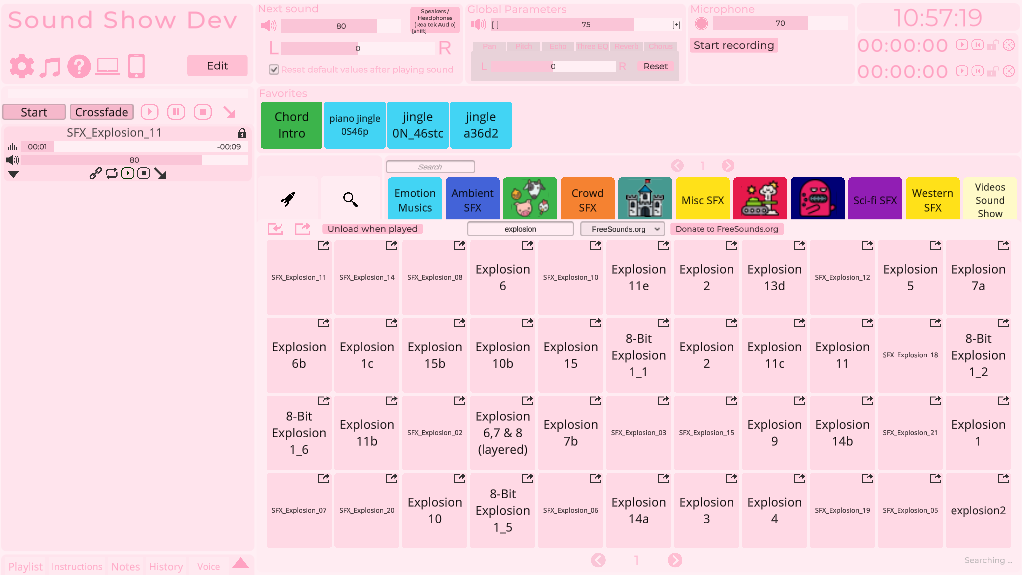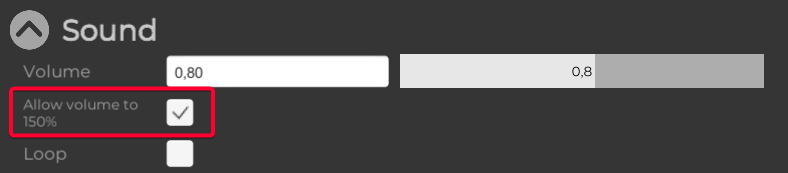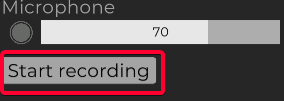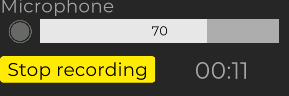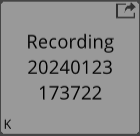Sound Show Pro
New features
Some non essential features of Sound Show are first released in the Pro and may come later to the free version.
Here is the list of the current features exclusive to the Pro version.
📐Grid size customization
Set custom grid rows count and grid columns count
1. In options view, go under the visual tab and set the grid size you want | 2. When going back to the main view, the grid will change accordingly |
|
|
🎨 Custom icons
Use custom icons for playables and categories, making it easier and faster to find the right elements during a show and making your interface visually more appealing.
- Easy Setup: Add icons simply by dragging and dropping an image onto a button or by specifying an icon path when editing a playable
- Customizable Display: Choose to display the icon with or without the label above it, according to your preference.
- Switch on/off: You can enable and disable this feature in the visual options (it is enabled by default).
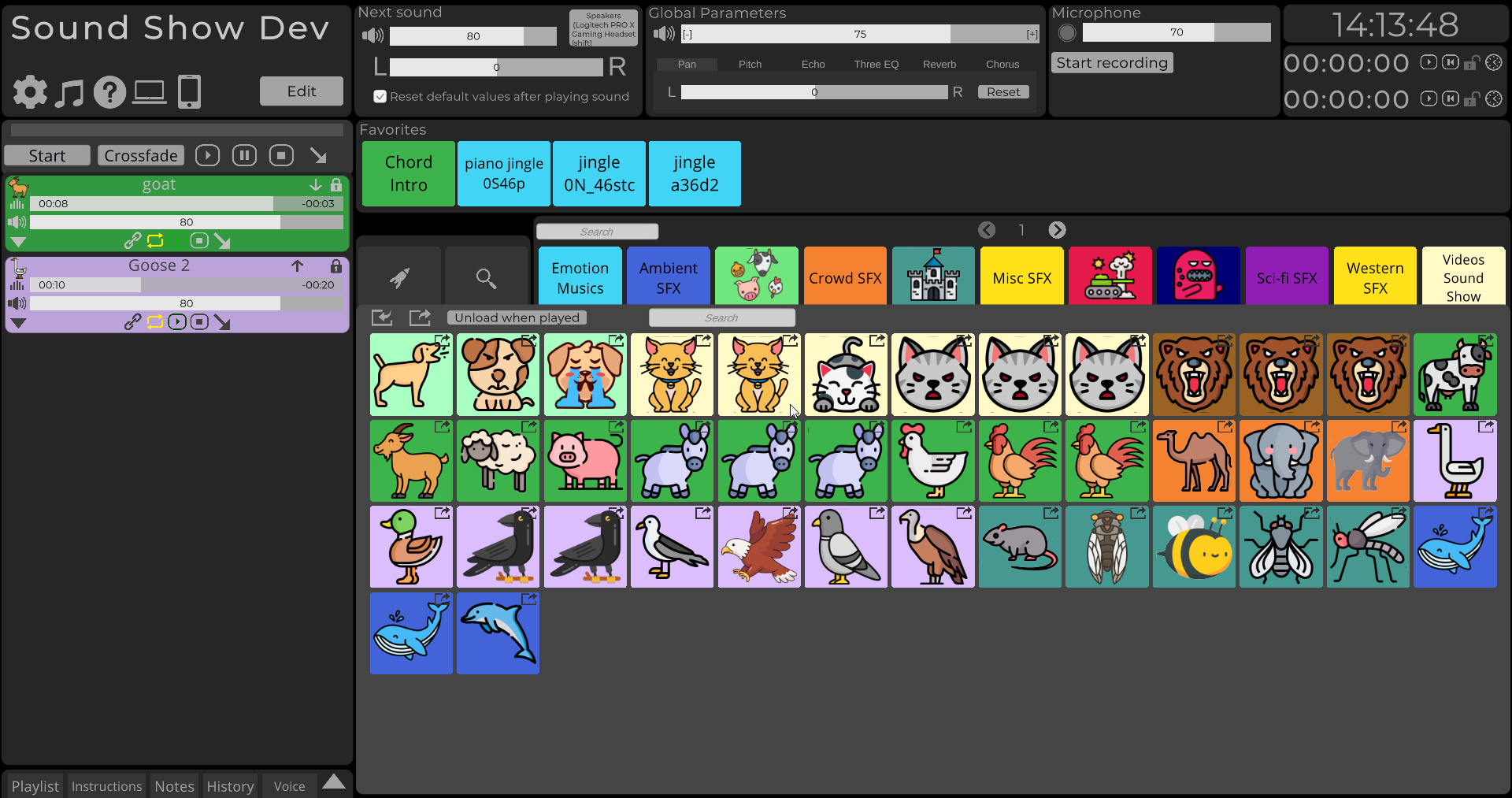
🎨 Skins
Change the skin of Sound Show to display different colors. Whether you're looking to improve readability under various lighting conditions, shake things up a bit if you're feeling bored, or simply want your Sound Show to better reflect your personal style. The option is under the Visual tab in the options view.
Some of the skins :
|
|
|
|
|
|
🔊Waveform Visualization
View the waveform of sounds click on the bar chart icon on top of the sound player to toggle the waveform visualization.
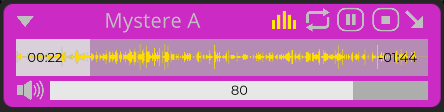
Boost
Amplify sound up to 150% of the normal maximum volume.
1. Tick "Allow volume to 150%" in the option of a sound | 2. When playing, you can now put the volume up to 150% |
|
|
🎤 Microphone recording
Directly record you microphone from within Sound Show. The sound will be be added automatically in the current category.
1. Click "Start recording" on top of the interface | 2. Say your text then click "Stop recording" | 3. A new button is added with that sound |
|
|
|
- Files are saved as .wav files
- On Windows the files will be saved under : C:\Users\YOUR_USER_NAME\AppData\LocalLow\Impronivers\SoundShow\Recordings\...
- Current limitation: when recording the microphone is also played to the main output, so be sure your main output is a headphone or mute physically the device if you don't want it to be heard.